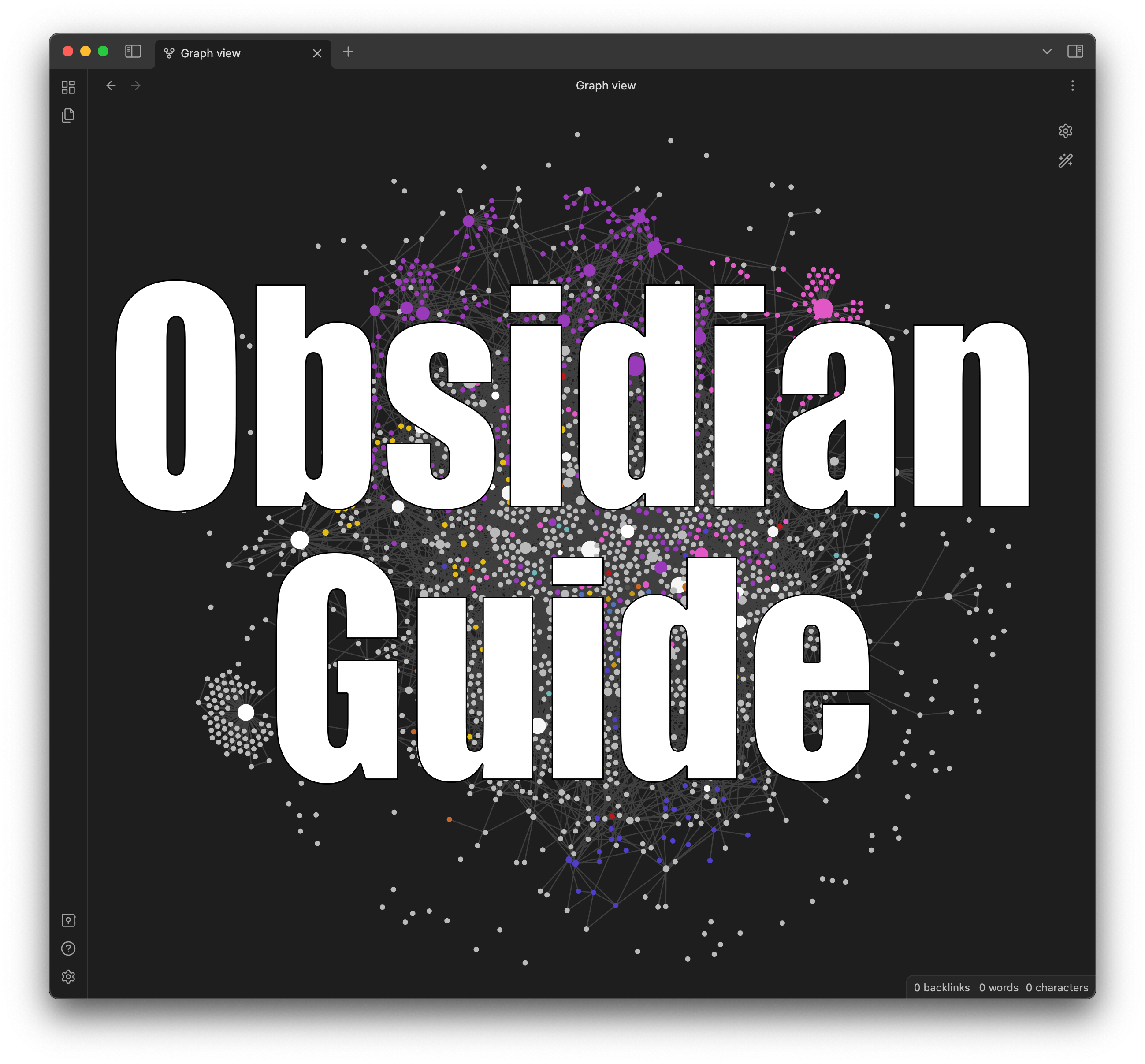Obsidian is the tool I didn’t know I needed. It might be for you too.
My name is Peter and I’ve been using Obsidian for the past 2.5 years. My vault now has over 2,326 unique notes.

If any of the following 👇 sounds intriguing to you, you might be interested in getting started with Obsidian and building a Second Brain.
Benefits from using Obsidian:
- Improved productivity – allowing me to easily capture and organize thoughts and information.
- Improved memory – allowing me to instantly find and remember anything I took away from books, articles, or ideas, freeing up space in my brain for what it’s designed for: active problem solving.
- Improved creativity – allowing me to generate new creative insights quicker and more efficiently.
- Improved decision making – allowing me to organize decisions and reflect on past decisions and experiences.
How I’ve used Obsidian:
- Obsidian helped me make the decision to quit my job and pursue van life full time.
- Building a Second Brain helped me finally start posting content on YouTube and my blog.
- Obsidian enabled the creation of my Twitter-Brain: a synthesis of over 6,000 tweets from successful people – https://petermeglis.com/twitter-brain/
Post Overview
By the end of this post, you’re going to know exactly what this statement means:
How to use Obsidian, with the Zettelkasten Method, to create a Second Brain in order to boost your productivity and creativity.
Here’s the overview of how we’ll get there:
- Definitions – Obsidian, The Zettelkasten Method, A Second Brain
- How to get started with Obsidian
- My exact Obsidian workflow
- How you can use Obsidian to boost your productivity and creativity
- Next steps and my tips for getting started
Definitions
Let’s start with 3 terms so that we’re all on the same page.
Obsidian
Taken from their website:
Obsidian is a powerful and extensible knowledge base that works on top of your local folder of plain text files.
In simple terms: Obsidian is a free to use, fancy text editor, like Google Docs, but it allows you to do some really special things:
Obsidian let’s you:
- Work on your local plain text files, which you control, rather than something in the cloud.
- Link notes together.
- View interconnected notes visually in a graph view.
- Extend your workflow with custom plugins, scripts, and styling.
Summary: Obsidian is a fancy text editor.
The Zettelkasten Method
It was developed by the German philosopher and sociologist Niklas Luhmann.
The Zettelkasten Method is a note-taking and organizational system, it’s a framework, an ideology. This just means it can be used with any underlying software or technology.
The system involves:
- Creating a large number of small indexable notes (can be physical index cards or digitally).
- That can be linked and interconnected to create a network of information.
- Emphasizes creating connections between notes and using those connections to generate new ideas and insights.
Summary:
- Obsidian is a note taking text editor.
- The Zettelkasten Method is an ideology about taking notes.
A Second Brain
A Second Brain refers to the idea of creating a place where your notes, ideas, and information serve as an extension to your own memory and thought processes. It’s another methodology or framework.
The goal is
- Take information and ideas from your short term memory and put them somewhere where they don’t need mental space and can be searched and accessed freely, namely somewhere digital.
- From there, we can systematically use and remind ourselves of ideas, inspiration, and insights without needing to rely on our transient memory.
(Credit goes to Tiago Forte who popularized this. He has a book and system called “Building a Second Brain.”)
Tiago’s simple 3 part process:
- Capture ideas
- Connect and summarize those ideas
- Create stuff using the ideas you’ve organized
You might be asking, “How is this different from the Zettelkasten Method?”
I think it mostly comes down to semantics. They’re both focused on an organizational system for ideas to enable linking an connections. I think the Second Brain goes one step more broad to focus on how it relates to the human brain and processes:
- By removing ideas from your short term day to day memory
- And optimizing this external system for your goals, projects, and insights
Summary:
- Obsidian is a note taking text editor.
- The Zettelkasten Method is an ideology about taking notes.
- A Second Brain refers to another ideology about taking and organizing notes, focusing on how to use it to free up your mental capacity.
Let’s now dive into what Obsidian looks like and how we can use it.
Setting Up Your Obsidian Vault
Download it here (free): https://obsidian.md/
Once downloaded, you’ll point Obsidian to a local folder on your computer. This is called your vault. After your vault is set up, you can start creating notes.
Here’s a rundown:
- Your files are on the left
- Your text editor is on the right
- All of your files will be
.mdfiles which is a markdown format (it’s just a text styling)

Here are some Obsidian basics. Then I’ll show you how you can implement all these in the next section:
- How to create a new note: click the “New note” button above the file list or use the hotkey
CMD+N

- How to format and style your note: Check out https://help.obsidian.md/How+to/Format+your+notes
- How to link notes: Type two left square brackets ([[]]) and inside the brackets give the file name
- An “Outgoing Link” refers to a link to a different file inside this file
- A “Backlink” refers to a link from a different file that links to this file
- How to see the graph view: click the “Open graph view” button on the lefthand menu bar or use the hotkey
CMD+G

- How to search your vault: click the “Search” button above the file list at the very top or use the hotkey
CMD+SHFT+F

My Obsidian Workflow
Let me show you my workflow and then we’ll talk about how you can use this to boost your own productivity and creativity. Remember that your workflow will be different based on your own goals, but take what resonates with you.
Settings
First, settings, located as the gear icon in the lower left.
- Core plugins
- (Disabled) Daily notes
- I have this disabled, but you might like it for a place to dump notes every day.
- (Enabled) Unique note creator
- I follow the Zettelkasten Method for creating new notes, so each note starts with a timestamp that’s a unique identifier for the note. I use this to create all my new notes. I’ll get to the hotkeys next.
- (Enabled) Random note
- (Enabled) Workspaces
- (Disabled) Daily notes
- Community plugins I have enabled
- Kanban
- Files & Links
- Enable – Automatically update internal links – super helpful
- Appearance
- Disable – Show inline title – I manually add the file title as the header of each file
- Hotkeys
- Graph view: Open local graph > Set to
CMD+SHFT+G - Random note: Open random note > Set to
CMD+SHFT+R - Toggle pin > Set to
CMD+SHFT+P - Workspaces: Load workspace layout > Set to
CMD+SHFT+L - Update the hotkeys for unique notes:
- Hotkeys > Create new note > Delete this one
- Hotkeys > Unique note creator: Create new unique note > Set to
CMD+N
- Graph view: Open local graph > Set to
Workflow
Here’s an overview of some parts of my workflow:
- Dumping notes throughout the day
- I have a singular note for dumping ideas, thoughts, learnings throughout the day that I’ll process later.
- Hub note
- I have another singular note that acts as my hub to work from.
- I didn’t have this for about 2 years until I found a need for a central place that holds reminders and other important notes. My recommendation would be to not create this until you find a need for it.
- Creating new notes
- My new notes are all titled with a timestamp and then a short description of the idea
- Following the Zettelkasten Method, I try to keep most of my notes atomic, just housing a singular idea
- Typical note formatting
- Inside the note, I’ll always start with the file title
- Then below that, the main idea or note
- Some other sections include:
- Context – what made me think of this, what was I reading, where was I, what else is important to understanding this idea?
- Related – link to other notes that are similar to this one or related in some way
- Source – if I’m just documenting this idea from some video, article, tweet, etc. I’ll link it here

- Common hotkeys used
- Opening other notes –
CMD+O - Opening the command palette for a command not stored in a hotkey –
CMD+P - Open a random note in the vault –
CMD+SHFT+R - Searching for a word in the vault –
CMD+SHFT+F
- Opening other notes –
Setting Up Mobile Syncing
Obsidian has a free mobile app.
If you want to get your notes on your phone, you have 2 options:
- Paid: Obsidian has it’s own syncing solution called Obsidian Sync, https://obsidian.md/sync
- Free: Using Google Drive and some setup
I use Google Drive to sync my notes. This is my setup:
On my laptop (Mac):
- I use the Google Drive Mac app to automatically back up the folder that holds all my notes to my Google Drive account.
- I use the “Mirror files” setting instead of stream files.
On my phone (Android):
- I have the Obsidian app and an app called Autosync for Google Drive by MetaCtrl (also called DriveSync).
- I set up DriveSync to sync my Google Drive folder holding my notes down to a folder on my phone.
- Then I set up my Obsidian vault on my phone to point to that location.
- In DriveSync I have it set up to automatically back up and sync that folder once an hour.
Boosting Your Productivity & Creativity
Productivity
- Boosting productivity comes down to the question, how can I accomplish the tasks required to reach my goals more efficiently and effectively? So, I need to…
- Improve my focused work towards my goals
- Waste less time on things that don’t move me towards my goals
How I use Obsidian for this:
- I’ve gotten in the habit of transferring pretty much any idea or thought that I find valuable or want to remember into Obsidian. That way, it’s out of my mind and in a singular place that isn’t subject to memory-loss.
- This frees up more cognitive space for focused problem solving.
- This lets me spend less time forgetting things or trying to remember things.
- I also have been able to organizing information (ideas, strategies, content, etc.) in a singular place.
- This lets me have my goals and reminders right in the same place I’m working.
- This also lets me search for topics, words, ideas instantly through all the things that resonated with me.
Creativity
- Boosting creativity comes down to how can I generate more new ideas, more connections between ideas, and more insights. So, I need…
- More opportunities to explore and relate ideas together
- Less noise, i.e. fewer ideas that I don’t find useful
How I use Obsidian for this:
- I spend 10 minutes every work session searching through random notes, looking for opportunities to connect ideas and generate new insights.
- This time leads to new connections and insights and thus more creativity.
- I will also sometimes do this by opening up the graph view and exploring the nodes and connections and looking for new possible connections.
- Secondly, by definition, everything I add to my Obsidian vault is something that I found useful, want to remember, or is something that resonated with me.
- By definition this reduces the noise from articles and social media because now I’ve filtered everything into a singular place.
Conclusion
In this guide, you learned:
How to use Obsidian, with the Zettelkasten Method, to create a Second Brain in order to boost your productivity and creativity.
We learned what each of those terms mean, I showed you how to get started, what my workflow is, and most importantly how you can use these to boost your productivity and creativity.
Next Steps & My Recommendations
- I highly recommend reading the Zettelkasten Method blog posts before getting started (linked below).
- Play around with Obsidian and figure out what works for you. My workflow will be different from yours, so take what resonates and discard what doesn’t.
- Finding and creating connections between ideas and notes feels amazing. Take some time every once in a while for this – go back through your graph view, through your file view, random notes, or search for common terms.
- Don’t add structure (folders, hub notes, etc.) too early. Let the structure evolve. The Zettelkasten blog has a really good post on scaling (linked below). I had no structure for almost 2 years and over 1,400 notes. You’ll be okay.
- Lastly, give it time and don’t get discouraged if you run into some friction. Keep at it and you’ll find that Obsidian becomes an invaluable tool for improving your life.
Leave a comment if you have any questions or thoughts!
Resources
Get Obsidian here: https://obsidian.md/
Learn the Zettelkasten Method here: https://zettelkasten.de/introduction/
Learn about Building A Second Brain here: https://fortelabs.com/blog/basboverview/
Learn how to format your Obsidian notes and more: https://help.obsidian.md/How+to/Format+your+notes
Scaling your Second Brain: https://zettelkasten.de/posts/three-layers-structure-zettelkasten/
My Twitter-Brain, an example application of using Obsidian for knowledge work: https://petermeglis.com/twitter-brain/